Table of Contents
Introduction
The Trash Bin on your Mac is like a temporary storage for deleted files. Usually, you can easily recover files from it right after deleting.
But what if you’ve emptied the bin to free the space and then realized you need some files back? That’s what this guide is here for – to help you out in that situation. I will show you how to recover emptied trash on Mac.
Can I Recover Deleted Files in Recycle Bin Macbook
The answer is Yes, with right methods, you can undo empty trash on Mac effectively. First of all, when we delete stuff on a Mac, they hang out in the trash. So, if we change our minds and want those files back, we just fish them out from there, right-click hit “Put Back.”
Then if you emptied trash on Mac, maybe you will find it seems like be permanently deleted. Actually, when you empty the trash bin on your Mac, the files aren’t instantly erased. Instead, they temporarily remain on the hard drive of Mac until overwritten by new data. To increase the possibility of recovery, what you need to do, is avoid making any more actions in the trash. It’s really urgent to recover trash on Mac.
How to recover trash on mac Easily (Even emptied)
Method 1. How to recover emptied trash on mac with AnyRecover – Without Backup
Don’t give up! Even if you’ve emptied the trash, there’s still hope. Using AnyRecover. To be a recovery tool that’s basically trustworthy, It should handle all kinds of files, be user-friendly, and the best part is, it can actually bring back files you thought were gone forever.
And guess what, AnyRecover ticks all these boxes. It supports restoring 1000+ types of files: Pictures, gifs, videos, documents, etc,. and its success rate is 98%, which effectively save your digital life!
Now, let’s dive into how it gets the job done.
Step 1: Launch AnyRecover for Mac on your computer, and choose “Data Recovery”.
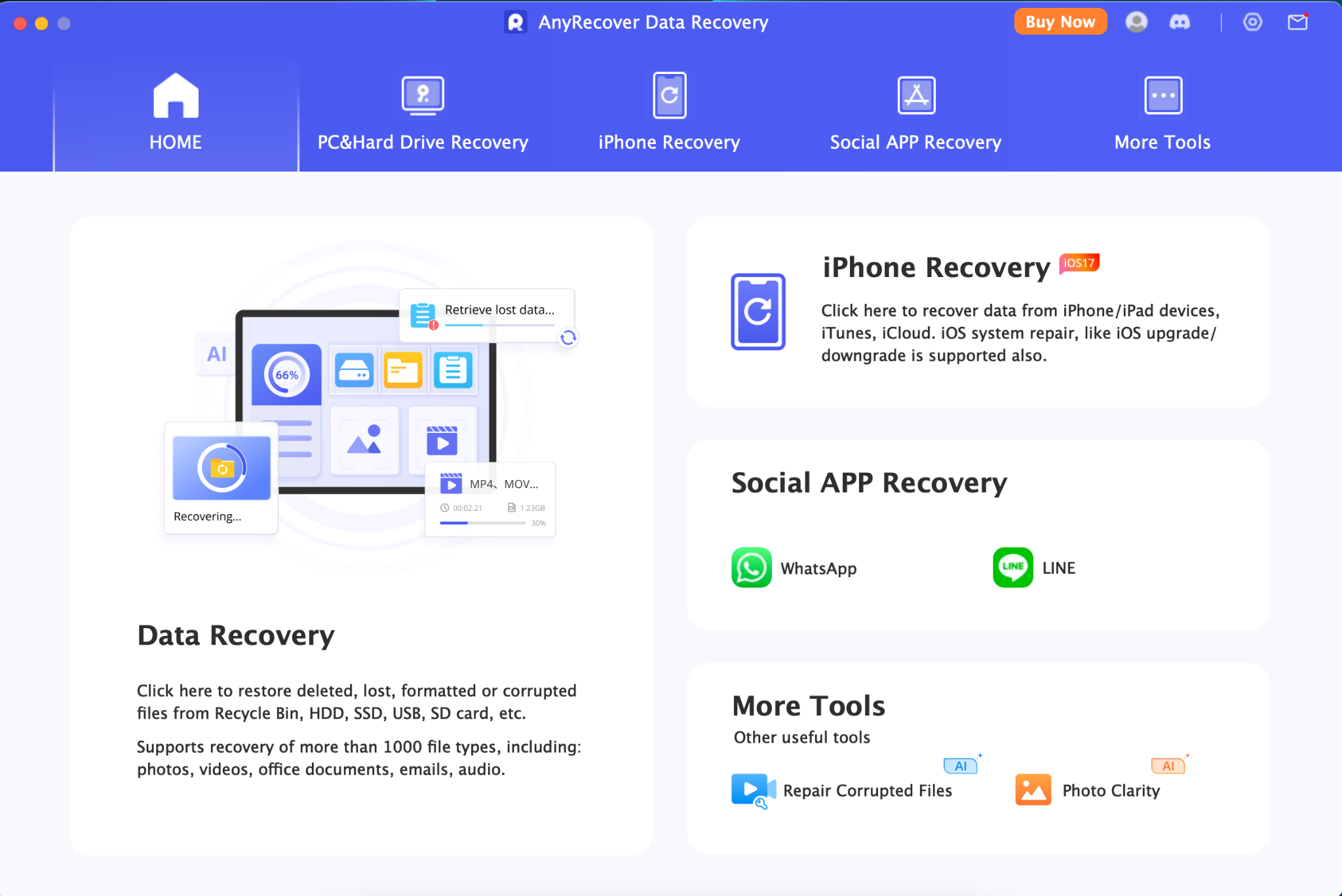
Step 2: Select “Trash”, then it will automatically start scanning your trash.
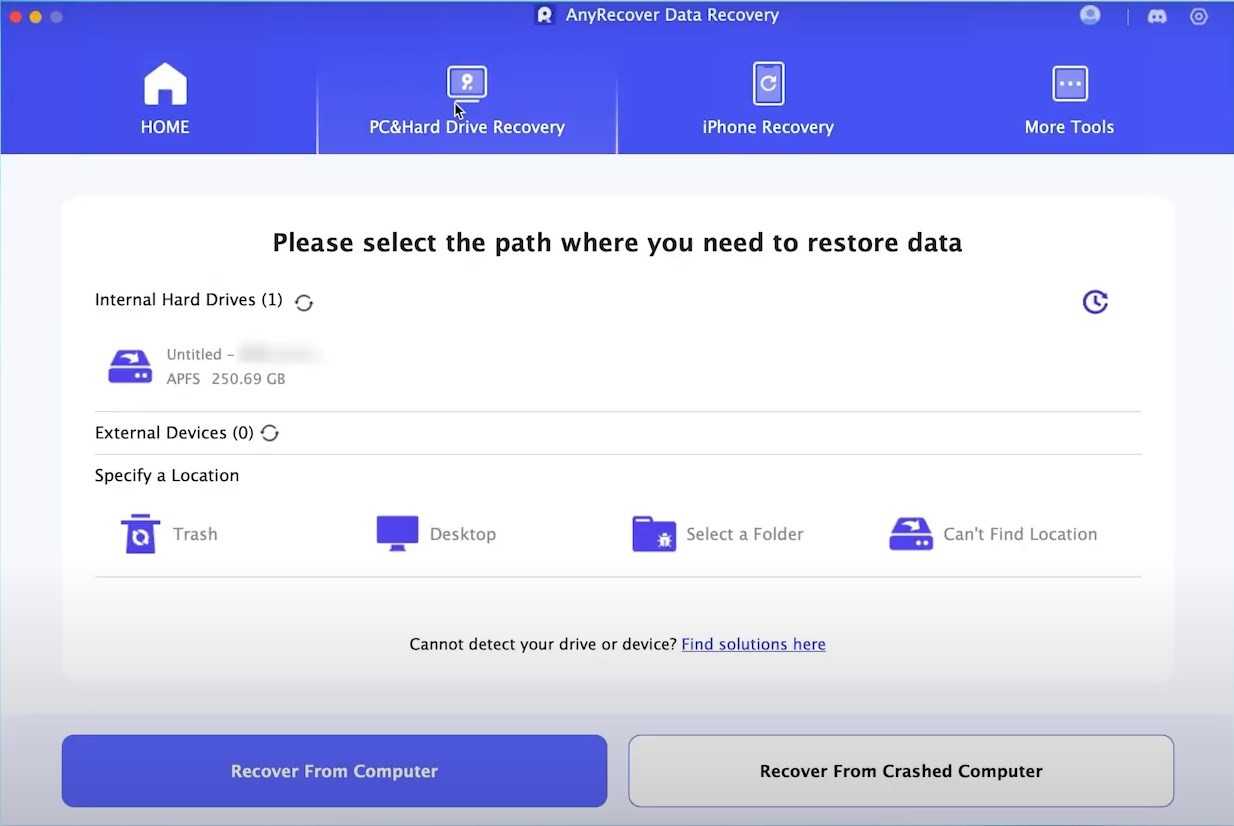
Step 3: select the files then click on recover, finally choose a path to store them. alright, it’s done!
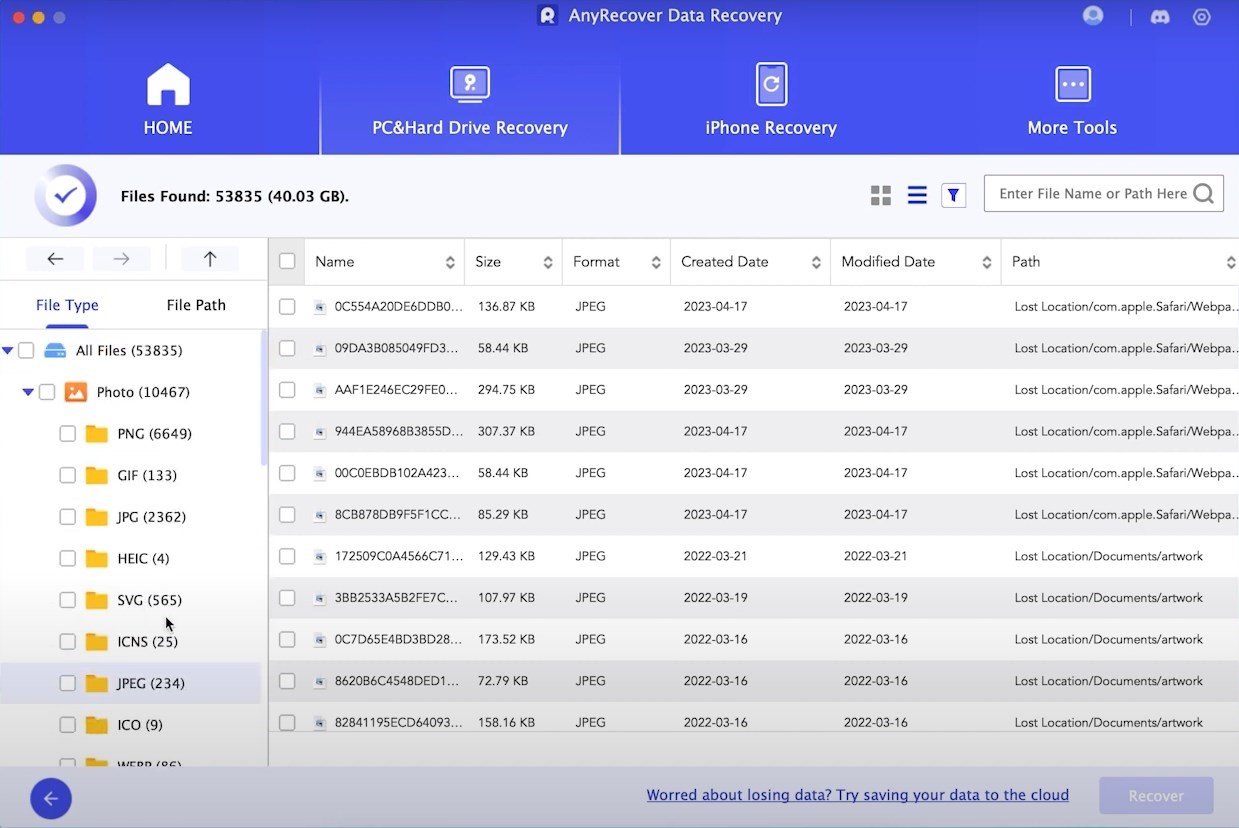
We also offer a video guide to recover emptied trash on Mac, check below:
Method 2: Recover Emptied Trash on Mac without Software
Another method to recover deleted files from the Trash is by using the Time Machine backup. which is a built-in tool to enable you to recover files not only from emptied trash but also from the entire macOS system when needed. If you happened to enable Time Machine before trashing those files, you’re in luck! All you need to do is restore from your Time Machine backup.
Step 1. Track down Time Machine via spotlight.
Step 2. Open it up and locate to the folder where your files used to chill.
Step 3. Next, select the files that you wish to restore: you can use the timeline or the up and down arrows to look through.
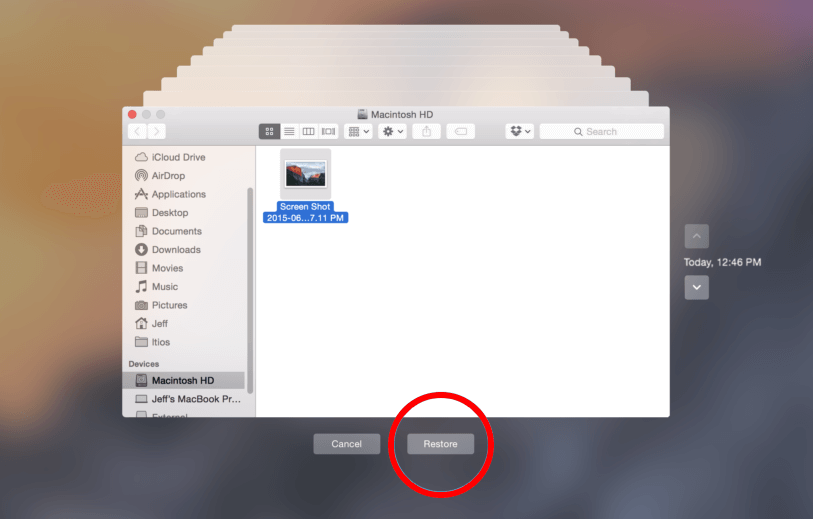
But what if we didn’t plan ahead and back up? In that case, I will guide you to the first way to rescue your life.
Bonus Tips to Empty Trash on Mac, No Data Loss
To avoid more regret of losing data on Mac, here we prepare some tips to help you avoid data loss when emptying the Trash on Mac:
Check Before Emptying: Before clicking “Empty Trash,” review the files to ensure no important ones are there.
Backup Your Files: Back up important files to a cloud drive or external storage for future access.
Use “Secure Empty Trash” Carefully: This option permanently erases data for privacy. Use it cautiously as the data cannot be recovered.
Conclusion
This article shows you 2 ways to uodo empty trash on Mac, you will find a ways rescue you. However if you ask me the best way to get there, I will recommend you to download AnyRecover, since it has 98% success rate, saves your time and restore the files quickly. For personally use, it is a perfect data recovery software with simple steps and user-friendly interface, I believe you will easily recover your emptied trash on Mac.

![[2024 Solved] How to Recover Deleted Files From Emptied Trash Mac](https://www.computertechreviews.com/wp-content/uploads/2024/04/How-to-Recover-Deleted-Files-From-Emptied-Trash-Mac-1200x675.jpg)