Table of Contents
Introduction
Transfer Messages from Android to iPhone – Have you ever thought of switching your mobile device? Every time a new device with updated features is released, we are tempted to upgrade our devices. But upgrading your device means transferring all your data from the old device to the new one. Back in the time, migrating the data from one device to another needs several hours.
But that was the case in the past. Having spent decades improving technology and making it user-friendly, now we have solutions that not only have made transfer messages from Android to iPhone a simple process but also have saved us from sheer wastage of time.
Part 1: Way to Transfer Messages from Android to iPhone
MobileTrans – Phone Transfer is a tool that lets you transfer messages from Android to iPhone with different models or platforms. It lets you transfer messages, images, videos, etc between your device. It lets you transfer all your data at one go from the old device to the new.
The main features of MobileTrans – Phone software are as follows:
- The speed of data transfer between devices is very high.
- It is a simple process
- Absolute data safety is provided.
- It is compatible with different types of devices.
- Easy backup and data restoration.
It’s time to learn how we can make use of MobileTrans – Phone Transfer software to transfer messages from Android to iPhone:
Step 1: Launch MobileTrans on Computer
Move to the official website in the first place and download the latest version. Then launch it to go the homepage.
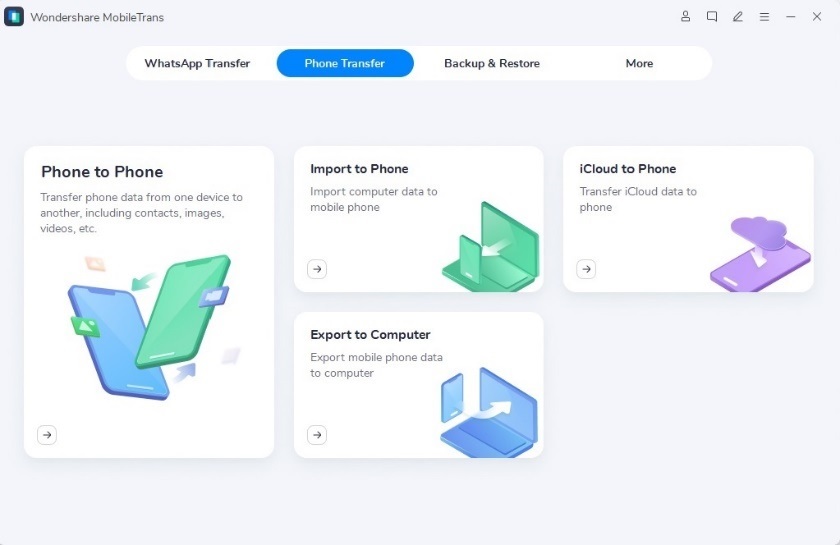
Step 2: Connect both devices to a computer
Make sure both the phones are connected to the PC. By clicking on the “Flip” button, you can change the source and destination phone.
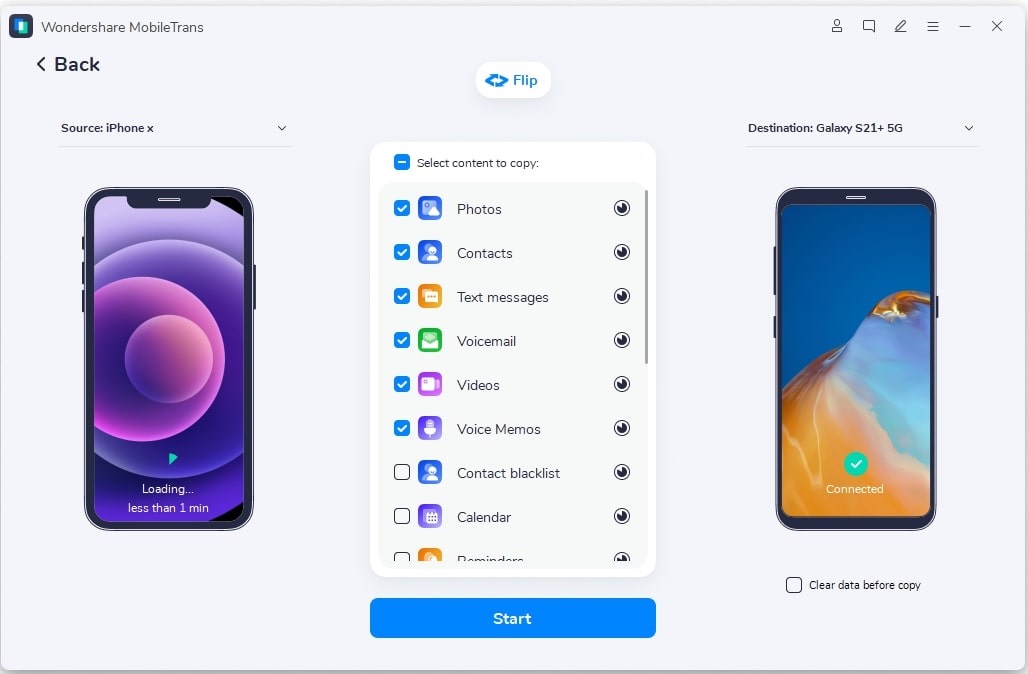
Step 3: Select files types and Start transfer
Select the type of files you want for phone to phone transfer and click “Start”. Make sure both phones are connected throughout the transfer.
Note: Click on clear data before copying to erase existing data from the destination phone.
Following these steps will complete the transfer after a few minutes.
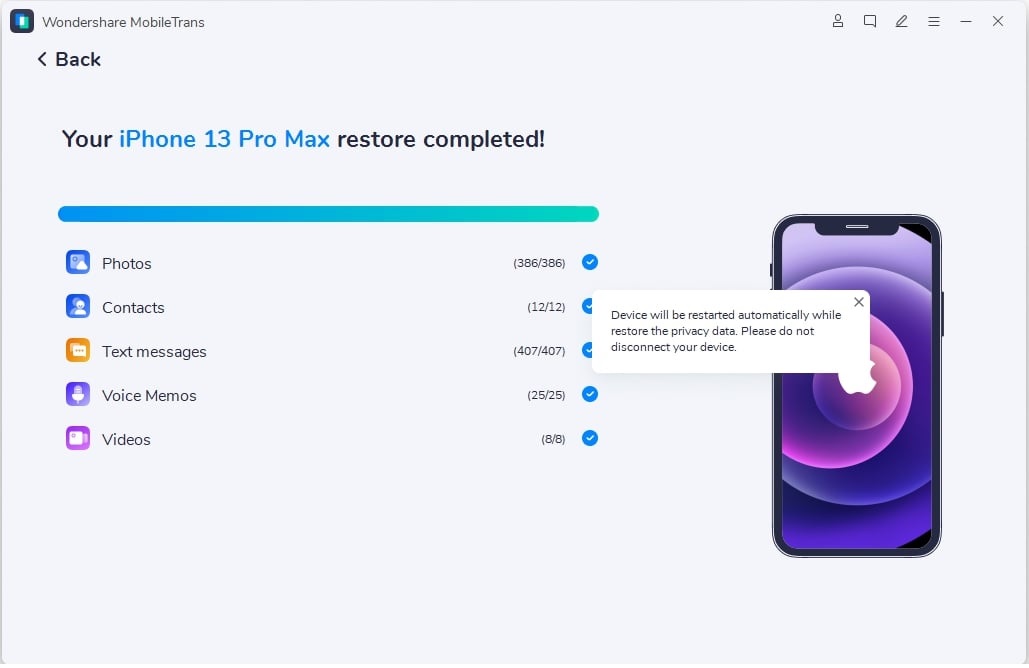
Part 2: Transfer Messages from Android to iPhone
MobileTrans app is just like the MobileTrans software. The major difference between both of them is that the MobileTrans app has to be downloaded on both the devices used for phone data transfer, unlike software.
This app is considered to possess the best cross-platform transfer speed. It safely and seamlessly transfers all of your phone’s data, WhatsApp data from phone to phone without compromising quality.
Various features that the mobiletrans app have are:
- Scan QR code to attach devices
- No internet needed
- Supports different platforms
- Fastest data transfer speed
These steps may be used for the phone to phone transfer of knowledge using the mobiletrans app
Step 1: First, you need to opt for your devices as new or old.
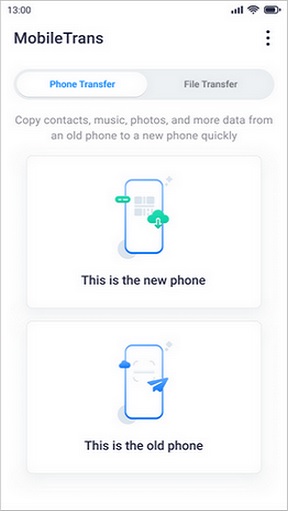
Step 2: Now, connect your device by choosing the preferable method.
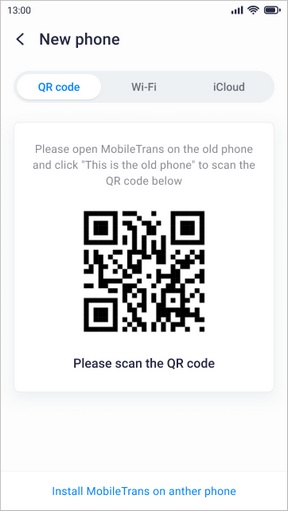
Step 3: Once connecting successfully, make sure to select the data you want to transfer.
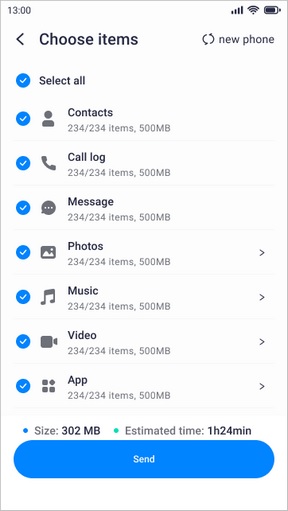
Step 4: Just anticipate some seconds, you may get the “success” notice.
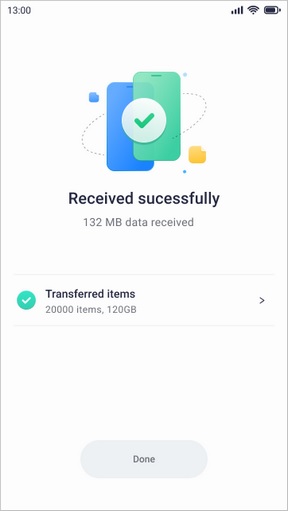
Conclusion
Different methods can help you Transfer Messages from Android to iPhone. Different methods can help you to transfer different apps or transfer phones data in any situation. The best way to transfer all your data would be the one that is safe, less time-consuming and that does all the data transfer at one go.

![Transfer Messages from Android to iPhone [Works 100%]](https://www.computertechreviews.com/wp-content/uploads/2022/05/transfer-Messages-from-Android-to-iPhone-1200x675.webp)